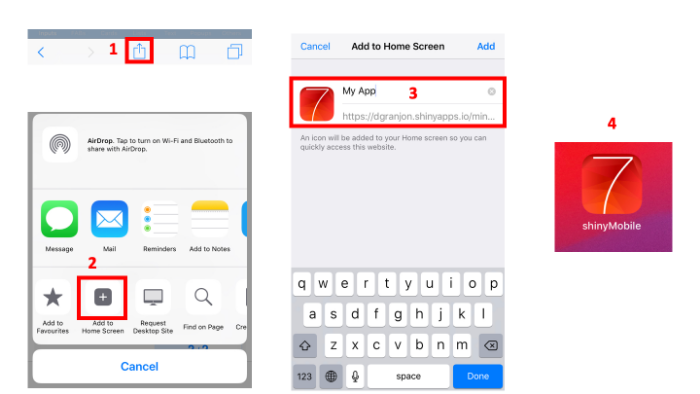The following book provides more in depth review about PWA support.
PWAs are web applications that are regular web pages or websites, but can appear to the user like traditional applications or native mobile applications. They can be installed on the device, provide offline features, can be launched from the home screen, and have a fullscreen display.
In essence, PWAs are websites. They have the same basic features as any other website: at least one HTML page, which very probably loads some CSS and JavaScript. But a PWA has some additional requirements as well:
- A manifest: a JSON file specifying app metadata like its name, icons to use for user’s home screen and launch screen, and theme colors.
- A service worker that can cache the app content, thereby making sure to provide basic offline support.
Luckily, this is can all be handled by shinyMobile and
{charpente}.
Configuration
shinyMobile is PWA capable, meaning that you can make
sure your app uses the correct assets to be used as a PWA. This feature
is automatically handled by f7Page() if
allowPWA is TRUE.
When set to TRUE, your app is set up to use both a
service-worker.js script and a
manifest.webmanifest file that you will provide.
To create these necessary assets for your PWA, you can use
{charpente}:
remotes::install_github("RinteRface/charpente")
library(charpente)
set_pwa(APP_PATH, ...)Where APP_PATH is the app location. Currently, it only
works if the app is inside a package like with {golem}. If
your app is not in a package, you may copy the www folder
of the gallery
app, which provides:
- A valid
service-worker.js. - A valid web manifest (
manifest-webmanifest). Don’t forget to change thestart_urlproperty to the path of your app. - As a bonus a valid
offline.htmlfallback, which is displayed when the app is offline. - A valid set of icons. There are tools such as appsco and app-manifest, to create those custom icons and splash screens, if you need to.
It is really easier with {charpente}, the reason why we
strongly recommend to develop your app inside a package.
But that’s not all that’s needed! When you set
allowPWA = TRUE in f7Page(), the app will also
attach the Google PWA
compatibility script, called PWACompat, which will help with PWA
compatibility. More specifically, PWACompat brings the Web App Manifest
to non-compliant browsers for better PWAs. This mostly means creating
splash screens and icons for Mobile Safari, as well as supporting
IE/Edge’s Pinned Sites feature. It basically assures that the
manifest.webmanifest file has a wider support.
Using your PWA
The first step is to deploy your app somewhere. It doesn’t matter where (shinyapps.io, Posit Connect, your own server, etc.), but you will need a URL to access it.
Then, you can follow these steps to install your app on your mobile device.
Copy the URL of your app in your mobile web browser (iOS: Safari
and Andoid: Chrome). It opens like a classic web app, with top and
bottom ugly navigation bars that are part of the browser UI.
- Select the share button located in the bottom bar of your iPhone/iPad For Android, you may do something similar. Importantly, Chrome for iOS does not support this feature, that’s why we recommend using Safari.
- Click on “Add to Home Screen”
- Choose a relevant name and click on OK.
- The app will be added to your iOS/Android Apps. In case you want custom icons, replace the content of the www folder with your own.
Limitations
It is actually quite complex to guarantee that all mobile platforms are supported. The PWA compatibility script will work in most cases. If not, please open an issue here, to help improving it!